This object is in archive!
Quick settings Increase map resolution overwrite map resolutions settings
Not a Problem
I am choosing in the setting that 150% map resolution is normally the best resolution for me. After using in the quick settings "Increase the map resolution" the settings of the map resolution is changed to 100 or 200%. So I have to go back to settings and change the resolution back to 150%.
I do not think, this should be the in this way.
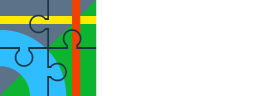



 The same problem
The same problem 
Hi Stephan,
could you please describe step-by-step how you get to the issue you are reporting? I can't simulate it - if I have increased map resolution activated and set to 150% in Locus Map settings, "Quick settings > increased resolution" is also activated and set to 150%. If I deactivate it, the map shrinks back to 100% and vice versa - see the animation (pay attention to the resolution % indicated in the topbar):
"Qiuick settings" is just a shortcut to a particular settings category in Locus, enabling quick ON/OFF - it doesn't change set values.
Michal
Hi Stephan,
could you please describe step-by-step how you get to the issue you are reporting? I can't simulate it - if I have increased map resolution activated and set to 150% in Locus Map settings, "Quick settings > increased resolution" is also activated and set to 150%. If I deactivate it, the map shrinks back to 100% and vice versa - see the animation (pay attention to the resolution % indicated in the topbar):
"Qiuick settings" is just a shortcut to a particular settings category in Locus, enabling quick ON/OFF - it doesn't change set values.
Michal
Trying again, it worked like you said.
But I think, the naming of the button is in many cases wrong or misleading. My standard value is 150%. Than I tap on a button with a label "Increase the map resolution." But the result is a decrease of the map resolution.
If the design of this button should be to increase the choosen map resolution of the user, it do not work like planned, if the choosen map resolution of the user is higher than 100%
Trying again, it worked like you said.
But I think, the naming of the button is in many cases wrong or misleading. My standard value is 150%. Than I tap on a button with a label "Increase the map resolution." But the result is a decrease of the map resolution.
If the design of this button should be to increase the choosen map resolution of the user, it do not work like planned, if the choosen map resolution of the user is higher than 100%
Hi Stephan,
the button has the same title as the settings category and two states of activity - active (blue highlight) and non-active (white). And it is placed in "Quick settings" box which is just a shortcut to the main settings of Locus. This works in Locus Map for many years without negative feedback from users. And if there was negative feedback, believe me, we would have changed it so that everybody is satisfied.
Michal
Hi Stephan,
the button has the same title as the settings category and two states of activity - active (blue highlight) and non-active (white). And it is placed in "Quick settings" box which is just a shortcut to the main settings of Locus. This works in Locus Map for many years without negative feedback from users. And if there was negative feedback, believe me, we would have changed it so that everybody is satisfied.
Michal
Replies have been locked on this page!