This object is in archive!
Version 3.26 has not been downloaded.
Answered
I have recently moved Locus to a new phone and I noticed in the About section that the working directory is shown as /sdcard/Locus - but the new phone does not have an sdcard.
How do I change the working directory, and is this affecting automatic downloads?
Thanks
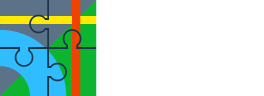



 The same question
The same question
Hi David,
confusingly, the operation system Android 5+ names the inner memory a 'sdcard' and the real external a 'XXX-XXX' code name. So, in your case all is OK, Locus is installed inner memory and automatic downloads will work alright.
Hi David,
confusingly, the operation system Android 5+ names the inner memory a 'sdcard' and the real external a 'XXX-XXX' code name. So, in your case all is OK, Locus is installed inner memory and automatic downloads will work alright.
Thanks Michael. But 3.26 hasn't downloaded. Previously, downloads been automatic. Do I need to change anything?
On 24 Oct 2017 9:55 am, "Locus Map" <locus.map@asamm.com> wrote:
Thanks Michael. But 3.26 hasn't downloaded. Previously, downloads been automatic. Do I need to change anything?
On 24 Oct 2017 9:55 am, "Locus Map" <locus.map@asamm.com> wrote:
Hi David,
check your Google Play Store settings if you have permitted automatic installation for Locus. Locus itself can't influence its installation from the Play Store.
Hi David,
check your Google Play Store settings if you have permitted automatic installation for Locus. Locus itself can't influence its installation from the Play Store.
Thanks Michal, but I'm still having problems. For reasons I don't understand, I can't find the Auto Update option in the Play Store, so I uninstalled Locus and am now trying to download the latest version.
However, the Play Store shows the Locus app as "Installed", despite it not showing on my phone in the list of apps.
And when I click on the Installed button in the Play Store, I get a message saying that "Locus will be installed soon". But nothing happens!
Help appreciated!
David Galloway01483 203516
www.gallowayphotography.uk.com
On 24 Oct 2017, at 14:00, Locus Map <locus.map@asamm.com> wrote:
Thanks Michal, but I'm still having problems. For reasons I don't understand, I can't find the Auto Update option in the Play Store, so I uninstalled Locus and am now trying to download the latest version.
However, the Play Store shows the Locus app as "Installed", despite it not showing on my phone in the list of apps.
And when I click on the Installed button in the Play Store, I get a message saying that "Locus will be installed soon". But nothing happens!
Help appreciated!
David Galloway01483 203516
www.gallowayphotography.uk.com
On 24 Oct 2017, at 14:00, Locus Map <locus.map@asamm.com> wrote:
Hi Michal
Please ignore previous email, problem now resolved. Play Store was not active on my phone so downloads were not happening. Now have version 3.26 installed and looking forward to exploring the new routing software.
Thanks again
David
David Galloway01483 203516
www.gallowayphotography.uk.com
On 24 Oct 2017, at 10:35, Locus Map <locus.map@asamm.com> wrote:
Hi Michal
Please ignore previous email, problem now resolved. Play Store was not active on my phone so downloads were not happening. Now have version 3.26 installed and looking forward to exploring the new routing software.
Thanks again
David
David Galloway01483 203516
www.gallowayphotography.uk.com
On 24 Oct 2017, at 10:35, Locus Map <locus.map@asamm.com> wrote:
Replies have been locked on this page!