This object is in archive!
Imported Track Log (GPX/KML) File Locations?
Answered
Switching from Orux to Locus. Orux has a single "TrackLogs" directory. In this current directory exists about 100+ GPX files that I would like to be able to access with Locus. A typical directory hierarchy is as follows:
TrackLogs/MyBikeClub_1/Route_name/distance_1.gpx, Distance_2.gpx, Distance_3.gpx, etc.
I REALLY need the sub-directory format to keep from trying to sort through this large number of files.
So how can I duplicate this functionality in Locus? I have looked but can't seem to find where Locus keeps its track log files.




 The same question
The same question
Hi Steve,
Locus keeps all tracks and routes in a central database file. All track management and sorting happens within the app "track manager" (https://docs.locusmap.eu/doku.php?id=manual:user_guide:tracks:management). To get your GPXs to Locus Map, you have to import them all (https://docs.locusmap.eu/doku.php?id=manual:user_guide:tracks:import).
best regards
Michal, Locus team
Hi Steve,
Locus keeps all tracks and routes in a central database file. All track management and sorting happens within the app "track manager" (https://docs.locusmap.eu/doku.php?id=manual:user_guide:tracks:management). To get your GPXs to Locus Map, you have to import them all (https://docs.locusmap.eu/doku.php?id=manual:user_guide:tracks:import).
best regards
Michal, Locus team
So this still isn't clear. Do I have to import these tracks one at a time? This is a LOT of work with 100+ GPX files. With Orux all you have to do is copy the GPX folder tree to the "Tracklogs" folder any you are done! Why can't Locus do something similar or at least have a bulk import function?
So this still isn't clear. Do I have to import these tracks one at a time? This is a LOT of work with 100+ GPX files. With Orux all you have to do is copy the GPX folder tree to the "Tracklogs" folder any you are done! Why can't Locus do something similar or at least have a bulk import function?
https://help.locusmap.eu/topic/how-to-import-entire-folder-of-gpxkml-tracks-into-locusmap-pro-tracks-folder#comment-67469
Zip your folder.
Open the resulting zip file directly into (by) Locus map app. Advise @ import select merge (wpt) points with track !
Find all files into the selected (ONE) database folder. (No subfolders are created)
In a zipped file Locus will find all tracks. (The zip can contain other information as text, pictures etc).
You can test by the attached zip file. (All (11) gpx testfiles are running over the same testcircuit).
https://help.locusmap.eu/topic/how-to-import-entire-folder-of-gpxkml-tracks-into-locusmap-pro-tracks-folder#comment-67469
Zip your folder.
Open the resulting zip file directly into (by) Locus map app. Advise @ import select merge (wpt) points with track !
Find all files into the selected (ONE) database folder. (No subfolders are created)
In a zipped file Locus will find all tracks. (The zip can contain other information as text, pictures etc).
You can test by the attached zip file. (All (11) gpx testfiles are running over the same testcircuit).
Hi Steve,
Locus Map can import multiple files within a ZIP file as Willy wrote but it doesn't create a structure of subfolders - it imports all tracks from the zip file into one track folder, respectively, all points into one point folder. Locus Track/Point manager enables only two level structure - groups > folders > individual tracks/points. My recommendation for your case is to make zip files from files in the lowest folder level of your database, import them to manually created folders in Locus and then put the folders into groups. E.g. group "Bike MS New Bern" > folders "2016" and "2017". This is the only way how to transfer all your GPXs into Locus in the folder structure you need.
best regards
Michal, Locus team
Hi Steve,
Locus Map can import multiple files within a ZIP file as Willy wrote but it doesn't create a structure of subfolders - it imports all tracks from the zip file into one track folder, respectively, all points into one point folder. Locus Track/Point manager enables only two level structure - groups > folders > individual tracks/points. My recommendation for your case is to make zip files from files in the lowest folder level of your database, import them to manually created folders in Locus and then put the folders into groups. E.g. group "Bike MS New Bern" > folders "2016" and "2017". This is the only way how to transfer all your GPXs into Locus in the folder structure you need.
best regards
Michal, Locus team
Michal, 0709,
I am wanting these track log / navigation files to be contained on the phone in case I am in a remote location without cell service and can't access them to import from the cloud.
Looking at Locus the file browser shows a "Local" import location. So now I am thinking to just store files there and import them as needed. This would make them easier to find as well since it preserves the folder hierarchy. This would pretty much bypass the Locus database.
This is sort of what Orux does as it doesn't have a track/point database manager. You basically load a track/points and when you are done just clear them from the map. I think that this is what Willy was also saying.
Regarding the "Local" import file location... Is this location configurable or does it default to somewhere? If so, then where? I tried looking at the Locus file structure but didn't see an "Import" or "Local" folder. If I need to make a folder where should I put it?
Thanks,
Steve
Michal, 0709,
I am wanting these track log / navigation files to be contained on the phone in case I am in a remote location without cell service and can't access them to import from the cloud.
Looking at Locus the file browser shows a "Local" import location. So now I am thinking to just store files there and import them as needed. This would make them easier to find as well since it preserves the folder hierarchy. This would pretty much bypass the Locus database.
This is sort of what Orux does as it doesn't have a track/point database manager. You basically load a track/points and when you are done just clear them from the map. I think that this is what Willy was also saying.
Regarding the "Local" import file location... Is this location configurable or does it default to somewhere? If so, then where? I tried looking at the Locus file structure but didn't see an "Import" or "Local" folder. If I need to make a folder where should I put it?
Thanks,
Steve
Hi Steve,
the "local" is your mobile phone storage as a whole - both inner or external SD card. Just browse it and find an importable file. The place where you store your database in your mobile for later import is absolutely free of choice. I myself would put it on an external SD card to preserve inner storage.
best regards
Michal
Hi Steve,
the "local" is your mobile phone storage as a whole - both inner or external SD card. Just browse it and find an importable file. The place where you store your database in your mobile for later import is absolutely free of choice. I myself would put it on an external SD card to preserve inner storage.
best regards
Michal
Michal,
In the Locus file browser under Import/Local the furthest I can go back is to an icon that looks like a SD Card but doesn't appear to be the SD card. Some of the folders under here are acct, bt_firmware, cache, carrier. This looks like nothing I see as either main storage OR SD Card when I use Fx File Explorer. I have no idea what or where this default directory is or how to get to either the main storage or SD card from here.
There are already some files that I could import in the main storage but cannot figure out how to get there to import them using Locus File Browser.
Thanks,
Steve
Michal,
In the Locus file browser under Import/Local the furthest I can go back is to an icon that looks like a SD Card but doesn't appear to be the SD card. Some of the folders under here are acct, bt_firmware, cache, carrier. This looks like nothing I see as either main storage OR SD Card when I use Fx File Explorer. I have no idea what or where this default directory is or how to get to either the main storage or SD card from here.
There are already some files that I could import in the main storage but cannot figure out how to get there to import them using Locus File Browser.
Thanks,
Steve
Climb up.
1. > Tap the 3 dot menu in top bar > Select Local drives or Locus Map directory and continue browsing.
or
2. > MNT > SDCARD > LOCUS > etc.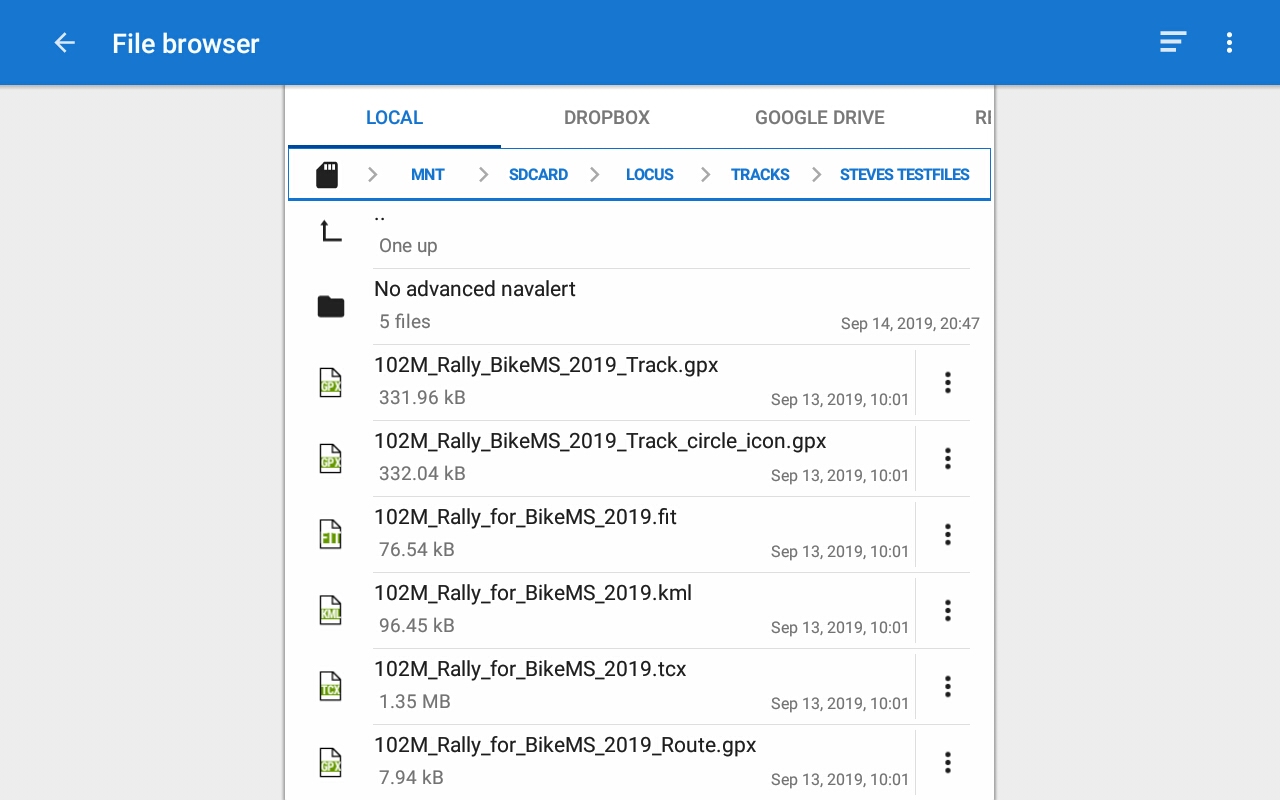 My path example: See picture)....Yours are different of course.
My path example: See picture)....Yours are different of course.
Find external sd card. Mine (A 5.1) name = EXTSDCARD.
Example (mine) MNT > EXTSDCARD > MAPSVECTOR
By android version the ext sdcard presentation (yours) could be different.
(Search for strange combinations of 123-567 etc)
Climb up.
1. > Tap the 3 dot menu in top bar > Select Local drives or Locus Map directory and continue browsing.
or
2. > MNT > SDCARD > LOCUS > etc.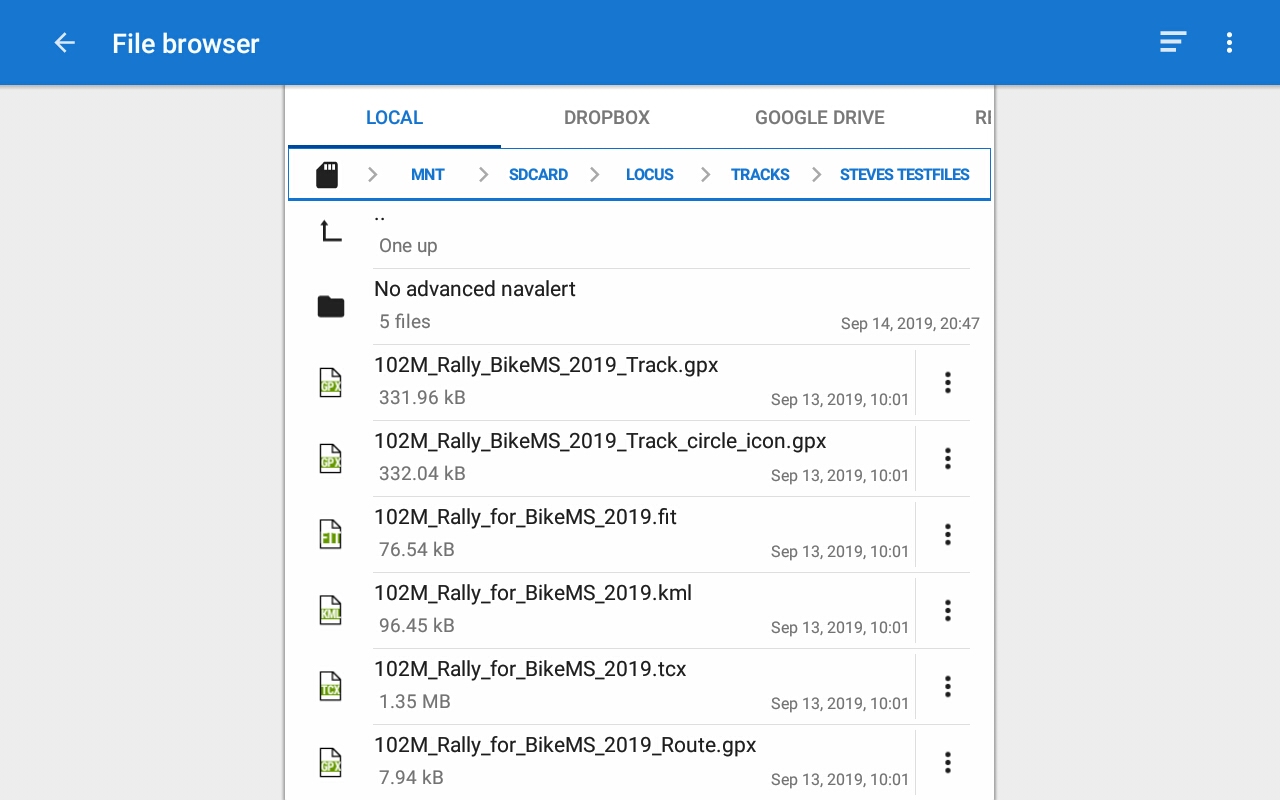 My path example: See picture)....Yours are different of course.
My path example: See picture)....Yours are different of course.
Find external sd card. Mine (A 5.1) name = EXTSDCARD.
Example (mine) MNT > EXTSDCARD > MAPSVECTOR
By android version the ext sdcard presentation (yours) could be different.
(Search for strange combinations of 123-567 etc)
Hi Steve,
the "SD card icon" where you can get the furthest, as you say, is your phone storage. This is how my phone shows it:
0123-4567 is the real external SD card
"sdcard" is the inner memory
I've got Android 7
best regards
Michal, Locus team
Hi Steve,
the "SD card icon" where you can get the furthest, as you say, is your phone storage. This is how my phone shows it:
0123-4567 is the real external SD card
"sdcard" is the inner memory
I've got Android 7
best regards
Michal, Locus team
Android one (A9)
Android one (A9)
Replies have been locked on this page!